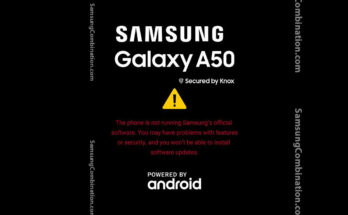If you want to flash stock firmware to your Samsung Galaxy device you can follow this steps.
Before flashing Samsung Galaxy combination firmware to your Samsung Galaxy device, please, Read the following posts related to Eng flash files/combination ROMs.
- How to Check Samsung Galaxy Combination File Compatibility
- Download Combination file for Samsung Galaxy Galaxy device
If you are understand combination compatibility , please follow the following steps to understand how to install Samsung Galaxy Combination ROM to your Galaxy device.
Contents
How to Flash Samsung Combination File/Firmware with Samsung Odin
on the following steps you will learn how to flash combination file with Odin.
- Install latest Samsung Galaxy USB Drivers Before connecting Galaxy phones to Windows PC, you must install the latest Samsung Galaxy USB Drivers for Samsung phones. Samsung usb drivers for Odin Samsung usb driver
- Download Samsung Odin flashing software / Professional Samsung flash tool Samsung Odin flashing tool is must to flash the combination file. You can also use other 3rd parties professional Samsung Galaxy flashing tools like Z3X, EFT Dongle, Octoplus, etc
- Extract the Combination files using WinRAR or 7zip Download the Samsung combination file and extract the contents on Desktop.
- Put your Samsung Galaxy device into Download Mode OR / Odin Mode You need to put Samsung Galaxy device in Download/ Samsung Odin mode for Odin to detect it. To put or boot Galaxy device in Download Mode/ Samsung Odin mode, turn off phone completely, press an hold the Power, Home, and Volume down buttons.
Put latest Samsung Device into Download mode. Press the Volume Down + Bixby + Power) button together until you see the warning on screen. Secondly, press the Volume up button to fully enter into Download Mode OR /Samsung Odin mode. - Launch Samsung Odin Flash tool/ Flashing software Open Samsung Odin Flash tool run as an administrator or use your favorite Samsung Galaxy Flashing software like Z3X, Octoplus, EFT Dongle, etc
- Connect device to Desktop While Galaxy device is in Download Mode / Galaxy Odin mode. Connect it to Desktop via type C USB cable. If the Samsung Galaxy drivers were installed properly and Galaxy phone is connected, Odin will show a blue sign with a device added message in the logs screen .
- Add the combination file/ combination firmware in Odin Click on AP or PDA field on Odin and select the combination firmware or Eng S Boot file. the file extension must be .md5. it will take time to load according on the file size . Make sure re-partition is not selected/ticked in the check box.
- Click Start button to start flashing process Click on the Start button on Samsung Odin or preferred software to begin the flashing process.
- Wait for the process to complete flashing process successfully. It will take a while depending on the combination file size. After the flashing is complete, device will reboot automatically. You can now proceed with any other serving operation like Google Android FRP or Samsung Galaxy Account removal.
FAQs on Flashing Samsung Eng/Combination File
How to Flash Samsung Combination File / Eng Firmware using Odin?
It is same process to flash combination file as we flash stock firmware, Use combination file into PDA field and click on start button to processed flashing.
Where do I put the Odin combination?
We always put combination file into PDA field to flash combination file.
Does flashing a custom ROM OR combination file remove FRP?
Yes, in most devices after flash a combination file you can bypass FRP account in Samsung devices,
How do I flash a combination file?
You need a Samsung Odin tool to flash combination file.
How do you use combination firmware?
You can install combination file by using Samsung Odin this is same file as stock file.
Can I flash Binary 3 to my device that’s Binary 4?
No, it’s not compatible and can’t be flashed. it will give you error binary not matched.
The combination file is lesser in file to the stock firmware, is it okay?
Yes, the combination file size is less size in camper of stock firmware. Because the factory binary file has been stripped down to only have some engineer functions and not to be used s a full ROM.
My phone takes long to boot after flashing.
It is normal to boot can take some extra time to start because after flash it installs the default application of device.
I can’t find most features in my Samsung phone after installing the combination file
Yes, It is possible that you will not find most features in your Samsung phone after installing the combination file because a combination file is different from a stock one and can not be used as a daily driver unless you are a developer. It is used for testing. To get your phone back to the original state, you need to download and install the official stock firmware.
Is it possible to Remove FRP Lock All Samsung Model Using Combination
Yes, it is possible to remove FRP or google account by using a combination file.